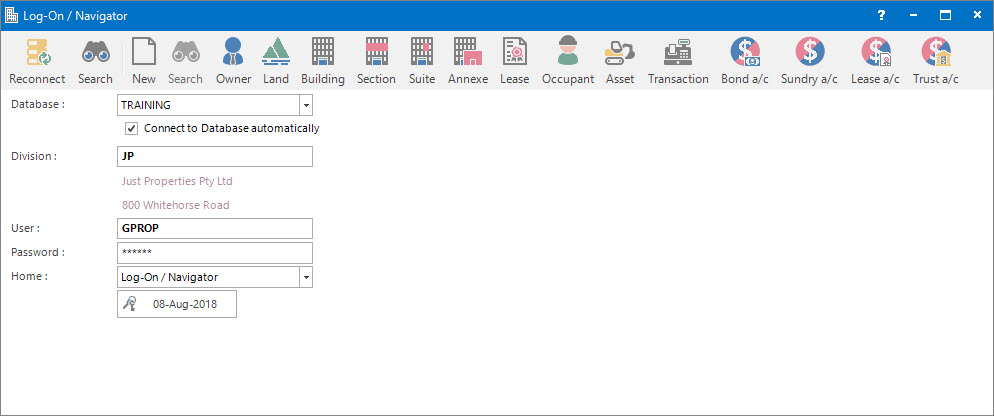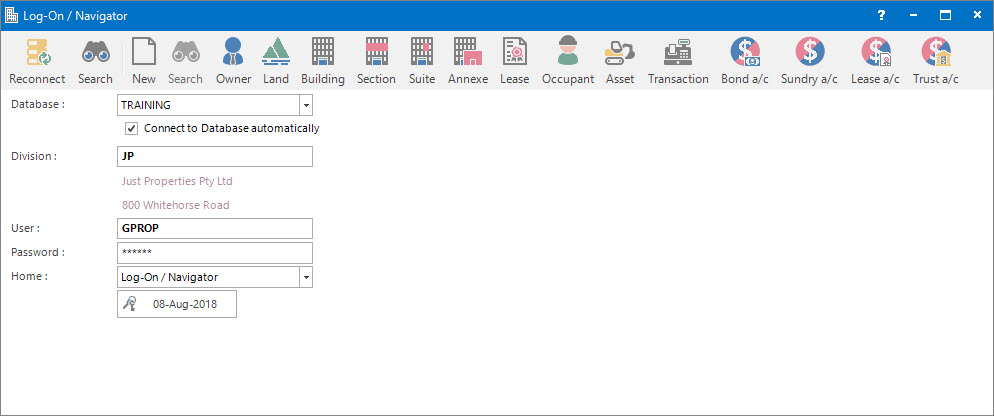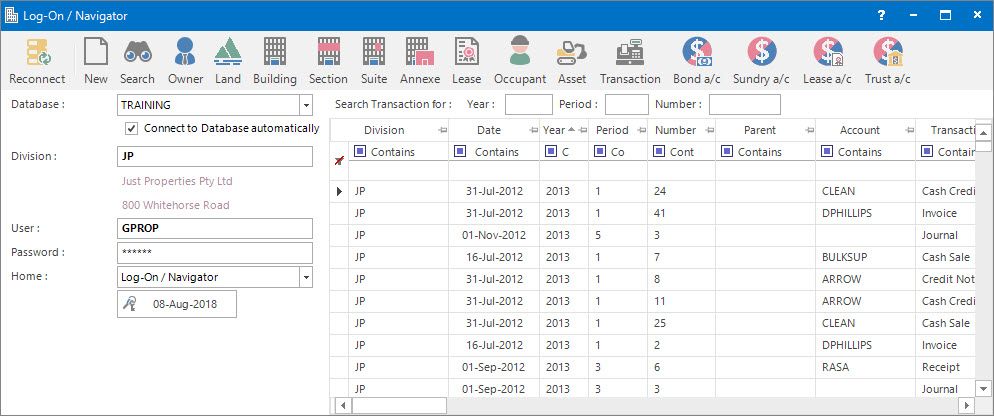Open topic with navigation
Log-On / Navigator
- If Log-On / Navigator is selected in the Home field of the Log-On screen, the Log-On screen will expand to show a Navigator component.
- The Navigator component is a search facility which helps you locate Property, Account and Transactional records across all Divisions, then logs the user into the Division and navigates to the selected record.
Mandatory Prerequisites
There are no Mandatory Prerequisites related to accessing the Log-On / Navigator application.
Screenshot: Log-On / Navigator Selection Window
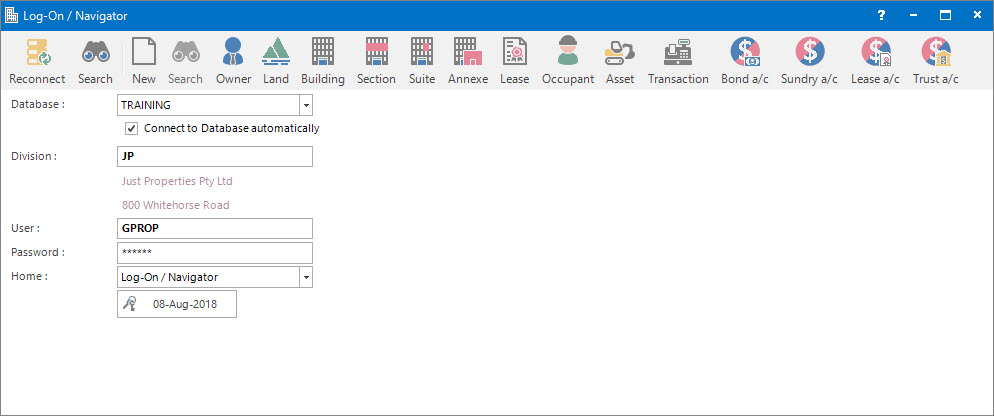
Depending on the entity required, click one of the following Application tool-bar push buttons:
Screenshot and Field Descriptions: Property / Account Parameter Window

If the entity selected is either a Property or Account type, a window like the above (Building) will appear and request the following parameters:
- Search Entity for: this is a drop down selection of the fields that can be searched on.
- Containing: this is where the data you want to search for can be typed.
Screenshot and Field Descriptions: Transaction Parameter Window
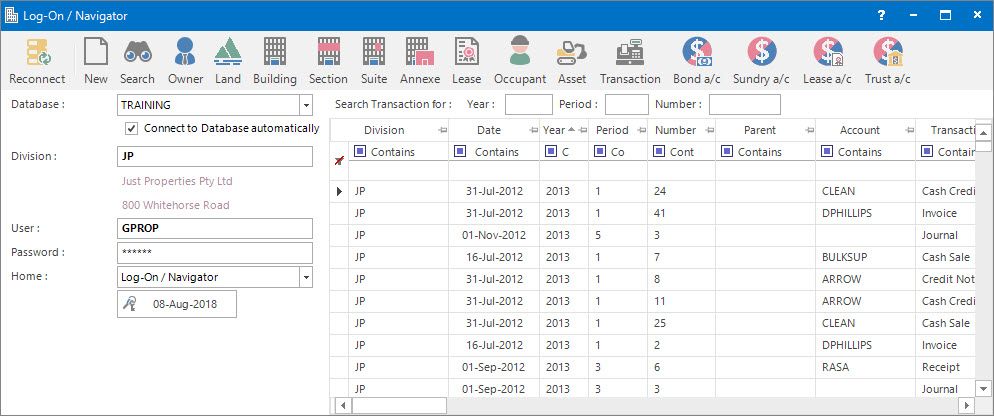
If the entity selected is Transaction, a window like the above will appear and request the following parameters:
- Search Transaction for:
- Year: this is the Transaction Year to search for.
- Period: this is the Transaction Period to search for.
- Number: this is the Transaction Number to search for.
How Do I : Navigate to a Property or Account using Building as an Example
- Click the Application tool-bar push button: Building.
- Optionally select a field to search on from the Search Building for drop down list and type a value to search for in the Containing field.
- Click the Application tool-bar push button: Search.
- A list of Buildings fulfilling the search parameters will be displayed.
- Double click any one of the Building rows.
- The system will log the user into the Division of the record selected and the Maintaining Buildings screen will open and populate with the selected Building.
Searches are not case sensitive. Dyer is the same as DYER, dyer etc.
How Do I : Navigate to a Transaction
- Click the Application tool-bar push button: Transaction.
- Optionally enter a combination of Year, Period and Number.
- Click the Application tool-bar push button: Search.
- A list of Transactions fulfilling the search parameters will be displayed.
- Double click any one of the Transaction rows.
- The system will log the user into the Division of the record selected and the appropriate transaction screen will open and populate with the selected Transaction.
Related Topics
Log-On / Navigator is associated with the following Topics: